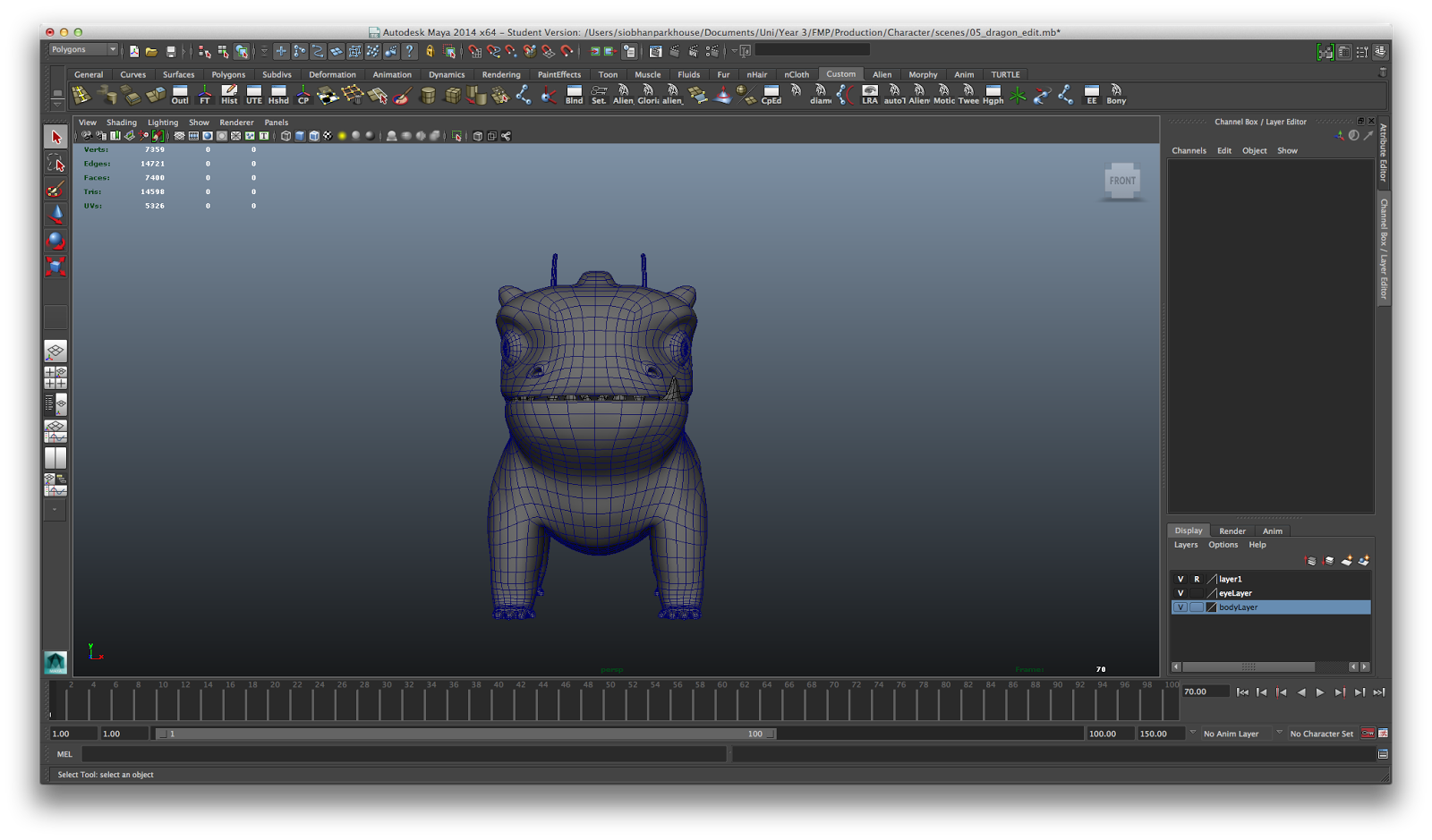Here is my final rig for my dragon. I've had some problems a long the way and it isn't how I would want it to be; however I will have to make-do and know the limitations and animate to the best that it will allow me. I've managed to include joint based facial rigging into my character, this gives me more control than with blendshapes, although I have included a couple of blendshapes for specific emotions in order to speed up the process. Blinking, happy and sad are the blendshapes that I created, and these can be controlled through the facial and eye GUI. As mentioned before, my character will have plantigrade legs, so because of this I made sure that each foot had a foot roll. This will allow me to achieve a more realistic placement of the foot on contact and take off from the ground. There has been challenges, especially with my character being smaller and rounder than I'm used to, weight painting was a bit more complex, I had to make sure that the skin would fold nicely and correctly when the spine would rotate. If I had more time I would have loved to have spent longer and making sure each aspect of the rig worked correctly, however I need to now move on to animation.
Monday, March 31, 2014
Monday, March 17, 2014
Anatomy
For a while now, I've been trying to decide on how my dragon will be rigged. He has been modelled and designed in a way that is similar to a bear, however in some respects he will be acting more dog like. There is a difference between both bears and dogs, specifically in their legs. Bears have plantigrade legs, whilst dogs are digitigrade legs. What makes them different to one another is that plantigrade, as the name suggest, plant their whole foot on the floor, whereas digitigrade walk on their digits. I think it will work best and fit the dragon well if he was a plantigrade, however I will still be referencing dog videos to get their excitement and the way in which they jump. Bears tend to keep their heads low due to their necks not being able to bend too far backwards. My dragon is slightly more upright so I will have to create a neck that resembles that of a dog. It's going to be a mixture of both in the end I think, but hopefully it will all work out and produce a good result.
Below I created a skeletal sheet that will help me when it comes to rigging. I've put the rough outline of where I want each joint/bone to go. In the past I've just placed them and not really thought about where the correct place will be. Hopefully this will help me a lot and give me a better result than previous rigs I've created.
Below I created a skeletal sheet that will help me when it comes to rigging. I've put the rough outline of where I want each joint/bone to go. In the past I've just placed them and not really thought about where the correct place will be. Hopefully this will help me a lot and give me a better result than previous rigs I've created.
Sunday, March 16, 2014
Maya Muscle


Maya muscles can be made in a variety of ways, making it from scratch involves the use of capsules. Once you place the joints in the correct place you use 'convert surface to muscle/bone' in order to create the capsules. From here you can then create a NURBS object to be your muscle shape. An easier way to create muscles is through the muscle builder. With your geometry being rigged and bound, you can take the skin and convert to muscle. This creates the capsules for you and transfers the weights from the skin over to them, which can save a lot of time. With the muscle builder open you can attach your capsules, this will be where the muscle connects at. You are then able to adjust the size and placement of the muscle under the build and cross section tab.
With the muscle in the correct position you can then select it, along with the skin and use 'connect selected muscle objects', a box will pop up and you can just auto-calculate the sticky bind distance. The sticky bind distance is the area of points in which the muscle can affect. You can visualise the sticky bind distance and this will create a NURBS sphere. Everything outside of the sphere will not be effected, whilst everything within it will deform. From here you can then paint the weights on your selected muscle, using the stick bind distance as a guide.
Something that I think will come in useful, and that I will most likely be using for my dragon are the muscle skin deformers. Within this you can have a range of different deformers such as jiggle, cycle, rest and smooth. These deformers don't need to create capsules and all you need to do is paint the weights on the object or character.
Jiggle, as the name suggests creates jiggle/wobbles. It allows parts of the body to become more fluid and add that extra movement.
Cycle is how fast the areas take to move / jiggle
Rest is how long it takes for it to stop jiggling. If you want more wobble, paint in weights, with the influence being at 1.
The video below shows a quick test I created following a Digital Tutors tutorial: Introduction to Maya Muscle. The character rig was also provided by them. The settings will need adjusting under each deformer in order to create my desired effect, however it works quite well and produces a fairly decent result. It will add that extra deformation and animation to my model, something that I wouldn't normally be able to get without using these muscle deformers. As you can turn these deformers on and off, you could in theory key these so I could have the jiggle more pronounced in some areas and maybe not at all, depending on the situation/animation.
Saturday, March 15, 2014
IK/FK Leg Switch
Setting up an IK/FK switch is fairly easy to do. Once you have your joint chain in the correct position you just need to duplicate it twice, these being your IK and FK chains. After creating the IK spline in the IK joints, you can then orient constrain both the IK and FK chains to the base chain. This creates the connect between all the joints, all that needs changing to switch between them is the weighting. By creating a locator or an object, you can use set driven keys to create a more accessible switch. The locator being the driver whilst the IK or FK weight, being the driven. I created this setup so that you are able to have a blend between IK and FK, so it's not just one or the other, this can give greater flexibility and allow for more control whilst making it easier to blend between the two. It can be hard to switch from IK to FK without a blend, the jump can be quite sudden and you have to make sure the hands or feet are in exactly the same place in either mode.
The new IK system in Maya comes with a built in switch where you can blend between IK and FK, this is good to know and could come in great use, but it's always useful to know how to do it the classic way, just in case anything goes wrong. There are a few things I need to work out on my switch, there is a bit of flipping in one of the joints when blended. I also need to figure out how to make the FK controls invisible when set to IK. You would connect the locator IKFK node to a condition node, under its first term within the hypershade, the problem I had with this was that Maya crashed every time I tried to do this. I'm not sure why but I will try it on another computer to see if it will work or not.
The new IK system in Maya comes with a built in switch where you can blend between IK and FK, this is good to know and could come in great use, but it's always useful to know how to do it the classic way, just in case anything goes wrong. There are a few things I need to work out on my switch, there is a bit of flipping in one of the joints when blended. I also need to figure out how to make the FK controls invisible when set to IK. You would connect the locator IKFK node to a condition node, under its first term within the hypershade, the problem I had with this was that Maya crashed every time I tried to do this. I'm not sure why but I will try it on another computer to see if it will work or not.
Friday, March 14, 2014
Flexi Rig
Before I move onto rigging my character I wanted to try out a few different ways of rigging. I followed a tutorial on Digital Tutors: Rigging Quadrupeds in Maya where I created a flexi rig. A flexi rig allows a good amount of flexibility and twisting, along with squash and stretch whilst retaining its volume. Being a modular component, you only have to build it once, then you can implement it and edit it into other models. By using a twist deformer rather than a spline IK, it can twist further, past 360 degrees allowing more deformation and flexibility.
As part of this rig setup I had to use the Node Editor in Maya. This enables you to view, edit and create new node connections. When adding the twist deformer onto the blendshape surface and connecting it to the base surface, when rotating it did not rotate in the same direction. To change this it had to be done within the Node Editor using multiply and divide utility. I will need to go back and watch the tutorials again to get my head fully around it but the gist of it is that by connecting the rotate x values of the control groups to the multipliers, and then to an plus/minus average node, this will allow you to be able to control the end angle with the mid and end control, or control it with all three controls. The plus/minus average node ensures that if the mid control is turned on, whilst the end control is off, the end control stays in place.
Below is a video of me testing out the flexi rig I created. There are switches between the mid and end control which allows certain parts of the rig to be moved at a time. This can allow for more control over certain parts e.g having on the middle controller being able to bend. From this I would be able to get some good deformations and a wide possibility of movements. I'm going to also test out an FK/IK spine to see what produces the best result before deciding on the route I'm going to take with my dragon rig.
As part of this rig setup I had to use the Node Editor in Maya. This enables you to view, edit and create new node connections. When adding the twist deformer onto the blendshape surface and connecting it to the base surface, when rotating it did not rotate in the same direction. To change this it had to be done within the Node Editor using multiply and divide utility. I will need to go back and watch the tutorials again to get my head fully around it but the gist of it is that by connecting the rotate x values of the control groups to the multipliers, and then to an plus/minus average node, this will allow you to be able to control the end angle with the mid and end control, or control it with all three controls. The plus/minus average node ensures that if the mid control is turned on, whilst the end control is off, the end control stays in place.
 |
| Node editor - twist |
 |
| Node editor - squash and stretch |
Thursday, March 13, 2014
Textured Dragon
My dragon is now fully textured, as seen below. After creating the uv maps, I took my model into Mudbox where I painted on his texture using paint layers and different types of layers, such as diffuse and incandescence. The paint layers work very similar to Photoshop layers, you are able to blend each layer and change their opacity, giving different effects and having the layers show through one another. I've found the process a lot more enjoyable and easier than if I were to paint it within Photoshop. Being able to paint straight onto a 3D model and see the results instantly has benefited me greatly. I referred back to Sophie's designs for my dragon and based it off the colours that she picked out. I wanted to create the scales on the dragon, however when I tried to, it just didn't look right. Instead I created a sculpt layer where I used Mudbox's default stamps to create a dragon scale texture. When painting and creating sculpt layers, it's best to add more subdivision levels as to increase the resolution of the layers. From this you can then bake out a normal map from the lowest subdivision level to the highest. This will then allow you to take your model back into Maya at a low poly and once the normal map is added on, it includes all the high resolution detail that was on the highest poly model.
As mentioned in a previous post about Mudbox, I had issues with the wings with them including t-shapes. I tried taking them into Mudbox anyway and painting a texture, but it didn't work. I instead had to alter the geometry of the wings slightly and breaking apart the membrane sections from the actual wing bone. I was able to paint them in Mudbox doing it this way, however I had to do the body and wings separately. This didn't prove too much of a problem, but I did have to tweak the texture slightly within Photoshop in order for the wings and body texture to match together somewhat. I'm really happy with how my dragon has turned out so far and as I've said I have actually enjoyed texturing for once. I find that I do work a lot easier within a 3D space so this is something I will have to do more often, I will have to try out this method when texturing my other assets.
As mentioned in a previous post about Mudbox, I had issues with the wings with them including t-shapes. I tried taking them into Mudbox anyway and painting a texture, but it didn't work. I instead had to alter the geometry of the wings slightly and breaking apart the membrane sections from the actual wing bone. I was able to paint them in Mudbox doing it this way, however I had to do the body and wings separately. This didn't prove too much of a problem, but I did have to tweak the texture slightly within Photoshop in order for the wings and body texture to match together somewhat. I'm really happy with how my dragon has turned out so far and as I've said I have actually enjoyed texturing for once. I find that I do work a lot easier within a 3D space so this is something I will have to do more often, I will have to try out this method when texturing my other assets.
Tuesday, March 11, 2014
Crufts
At the moment, I'm in the process of researching anatomy and figuring out how my dragon will move. A few weeks ago I took some reference videos of a small terrier dog as it had similar proportions to my dragon (short legs, smaller body) this will help me figure out the movements and how to go about translating them to my dragon. Crufts has just taken place and I've been watching some of the contests, in particular the agility contests. The video below shows the Championship Final for agility and through watching it I've gained a better knowledge of how a dog runs and jumps. As the dog jumps it stretches out, whilst the spine seems to dip down slightly in order for the dog to stretch out more. My dragon will be jumping/trying to jump a long distance so watching these videos has made me understand how I should animate it, but also that I will need a good versatile rig not only for the spine but throughout my dragon.
Even though my dragon is stylised and I want it to have some sense of cartoon like animation about it, I want to make sure that there is validity in the movements, the core of the movements are based off how a real animal would walk or jump. Dragons are not real creatures, however the movements need to be believable if realism cannot be achieved. I will be doing more research into other videos and specifically into anatomy, and how the locomotions of different animals differ.
)
Even though my dragon is stylised and I want it to have some sense of cartoon like animation about it, I want to make sure that there is validity in the movements, the core of the movements are based off how a real animal would walk or jump. Dragons are not real creatures, however the movements need to be believable if realism cannot be achieved. I will be doing more research into other videos and specifically into anatomy, and how the locomotions of different animals differ.
)
Monday, March 10, 2014
UV Mapping Dragon
So I've spent about 2 days uv mapping my dragon, I originally scheduled myself about 3 days to do it, but even so it was a lot more work than I was anticipating. I knew that I had to get the map done correctly so that seams wouldn't show up around the dragon. Normally I would planar map different sections and cut edges where I would want the seam, then on the other side I would use those uv's to unfold that section. The problem I have found using this method is that seams are very visible and it doesn't always line up correctly. One way to visually see how your texture may turn out is to use a checker shader on your object or character. I did this for my dragon and using this enabled me to see where my seams were and ensured that I had each section in proportion to one another. After watching some tutorials on Digital Tutors, I ended up using automatic mapping through my whole dragon. This may have been why it took a lot longer, with automatic mapping it takes your selected section and produces many small pieces in which you then have to reconnect back together. Any piece left unconnected will ultimately become a seam.
There are some parts on my dragon that aren't connected together but this isn't a huge problem as those areas will be flat colours so the seams won't be visible. When uv mapping before, if there were parts that would be flat colours e.g the mouth or claws I would leave the sections unwrapped, however as I am taking this model into Mudbox to add detail, everything needs to be unwrapped and have the correct uv's. I've done the best I can and in theory the texture should come out okay, there are a few seams that are visible in the image below but the majority of my dragon has the same colour all over so hopefully it won't show up too much.
There are some parts on my dragon that aren't connected together but this isn't a huge problem as those areas will be flat colours so the seams won't be visible. When uv mapping before, if there were parts that would be flat colours e.g the mouth or claws I would leave the sections unwrapped, however as I am taking this model into Mudbox to add detail, everything needs to be unwrapped and have the correct uv's. I've done the best I can and in theory the texture should come out okay, there are a few seams that are visible in the image below but the majority of my dragon has the same colour all over so hopefully it won't show up too much.
Below is my uv map for my dragon, the first is laid out how I would normally position each section; laying it out so I have a clear idea of which section is which in relation to the body. Legs coming off the torso, head next to the neck and other features at the bottom. I found a button in the uv texture editor in Maya that would position all your sections automatically. The second image shows the layout that it produced. As you can see it makes use of the space and fits the pieces accordingly, the only problem I have with this is that it could be hard to distinguish each section from one another. Personally I also like having the sections lead off from one another so it is easier to blend colours and create a more uniform texture. It's good to know that this button is there and I can see it coming in handy when there is even more sections than my dragon. It would save time and make use of all the space that is available.
Saturday, March 8, 2014
Understanding Colour
Colour plays a big part in any image, whether it's static or moving, it can change the mood of a piece or lead the eye to specific objects within a scene. Combining different colours together can also affect how an image is portrayed. Monochromatic colours can create an atmospheric effect, whereas triadic colours can create more of a playful scene, sometimes surreal. The video below is something that I came across and it has really helped myself understand colour better from the way in which it can be used, to the different types of colour combinations that are best suited with each other. It's made me think a lot about how I will use colour in my animation and making sure that my choices will work together with each other, yet also can be used in order to draw the eye to a specific object e.g. the apple that the dragon is going after. As there are many trees in my animation and them being green, I made sure that I didn't choose a similar colour to this for my dragon. He needed to stand out from the background whilst at the same time, being able to fit in to his surroundings. His main colour is purple, and with the trees being green, I could go down the route of using triadic colours, with the final colour being a tone of orange.
The video below mentions that triadic colours are best suited for cartoon or surreal scenes, with mine being an animation it could work quite well. It will need experimenting with and I will refer back to this video for reference throughout my decisions. One thing to bear in mind is that when using different colours together, none should be of an equal amount, there should be one colour that is used more predominately, normally the weaker colour. Previously I've not really thought about colours a great deal and just chose ones that would look good together without give it much thought, but now I will be taking into consideration how colours can really affect a scene and be used to benefit it.
The video below mentions that triadic colours are best suited for cartoon or surreal scenes, with mine being an animation it could work quite well. It will need experimenting with and I will refer back to this video for reference throughout my decisions. One thing to bear in mind is that when using different colours together, none should be of an equal amount, there should be one colour that is used more predominately, normally the weaker colour. Previously I've not really thought about colours a great deal and just chose ones that would look good together without give it much thought, but now I will be taking into consideration how colours can really affect a scene and be used to benefit it.
Finished Dragon Model
Throughout the modeling process, I have looked at other models in order to ensure that the topology of the dragon is correct and when it comes to rigging and animation, the model will deform correctly. When comparing my dragon to my previous quadruped model (alien from VFX) I can see the improvements that I have made. The topology around where the legs join to the body are now a lot better and this will make sure that there are no odd deformations that take place. I had this issue a lot with my alien model, but hopefully with my dragon this will not occur. I also constructed the feet in a different way, the edge loops on the dragon's feet are more ideal as this will allow for better bends in the feet. I've taken a lot of time going back and forth with the dragon as I know first hand how topology can really affect a model and the animation. Animation is my main goal for this project, so I have to make sure that the model and rig is of a high standard. As I want to try out joint based rigging in the face, this also needs good facial topology in order for it to work correctly. Below you can see both my VFX alien model and my dragon model, being of a different shape and design, the topology will be slightly different anyway, but I like to think that I have improved a lot and this will hopefully benefit the coming stages.
Because of the shape and design of my dragon, I had to figure out the best way to connect his head to the body, as there is not much of a neck so space and edge loops were limited. It took a while to do and I had to start over a few times but I think this version works and I will just have to take my time weight painting, ensuring that each skin deforms properly when the joints move. Throughout modeling I made use of the sculpt geometry tool in Maya, this helped me smooth out areas of the geometry and also relax certain places, giving a better flow to the edge loops and the topology. It has helped a lot to smooth out the lumps and bumps of the geometry and I'm really happy with how it has turned out. From here I will be going on to UV mapping the dragon, before taking it back into Mudbox to add some textures.
Monday, March 3, 2014
CG Tarian Animation Half Circle
I came across these videos by CGTarian, an online animation and vfx school. Each video discusses different topics such as, how to break into the industry, how do you get good shots, once you get in how do you stay? etc. As I'm coming close to finishing my time at university, I found that these videos were really helpful and has put things more into perspective for myself. I'll always be learning, but it won't get easier from here on out, improving will take time, years and the rate in which you will improve will be smaller. The main thing is to just keeping pushing through and work as much as you can, each new shot that you create, you will learn something new, even if it fails for one reason or another. Over the years there has been animations that I've thought aren't good enough but I have learnt the reason why this was and I feel that I have improved on that through my next shot.
Another useful thing is that companies want people who are engaged and are willing to learn and be an active part, you need to be able to work together as a team but also get a long with everyone. Having a friendly, open personality is more inviting than being almost reclusive. I feel that I have come out of my shell a lot since studying animation and it has given me confidence in myself which I never really had. There is a lot to think about and prepare for for when I start applying for jobs, for now I am just gathering as much knowledge and information as possible.
Another useful thing is that companies want people who are engaged and are willing to learn and be an active part, you need to be able to work together as a team but also get a long with everyone. Having a friendly, open personality is more inviting than being almost reclusive. I feel that I have come out of my shell a lot since studying animation and it has given me confidence in myself which I never really had. There is a lot to think about and prepare for for when I start applying for jobs, for now I am just gathering as much knowledge and information as possible.
nCloth Simulation
I found a tutorial on creating wings using nCloth simulation, I decided to try it out to see if it could work on my dragon. Using nCloth, gives it more of a natural feel and how taught the cloths are can be adjusted to get your desired result. In the tutorial it explains that the nCloth system needs to be applied to the whole mesh, so you would have the animate your creature in different sections and then bring them together. To try and get around this I animated the wings for then parented it to the body of my dragon. The video below shows the results, the wings are not completely attached as I just wanted to test out this technique first. It seems to work quite well, however when I tried creating a turn around of the wings, the cloth broke apart and didn't work at all. I don't know if this is due to the camera moving, as the wings attached to the body is seen through a stationary camera. If this is the case, it could prove a big problem as I will be having shots with moving cameras.
I think I will just have to stick with my original plan, rigging the wings and animating it by hand. At least this way I can ensure that the movement of the wings are in keeping with my whole animation style, rather than leaving it to dynamics to figure it out.
I think I will just have to stick with my original plan, rigging the wings and animating it by hand. At least this way I can ensure that the movement of the wings are in keeping with my whole animation style, rather than leaving it to dynamics to figure it out.
Subscribe to:
Posts (Atom)